How to Update Your Wireless (Wi-Fi) Driver
Here's how you can update your wireless (Wi-Fi) driver on your PC running Windows 10 or 11:
- Determine the wireless driver that you're running on your PC, along with the date and version. Open the command prompt (Win key + R, type "cmd") and enter the following command:
netsh wlan show drivers
You should get a screen like the one below:

- If the driver is more than one year old, we suggest you update it. Copy the driver name from the command prompt screen and do a Google search.
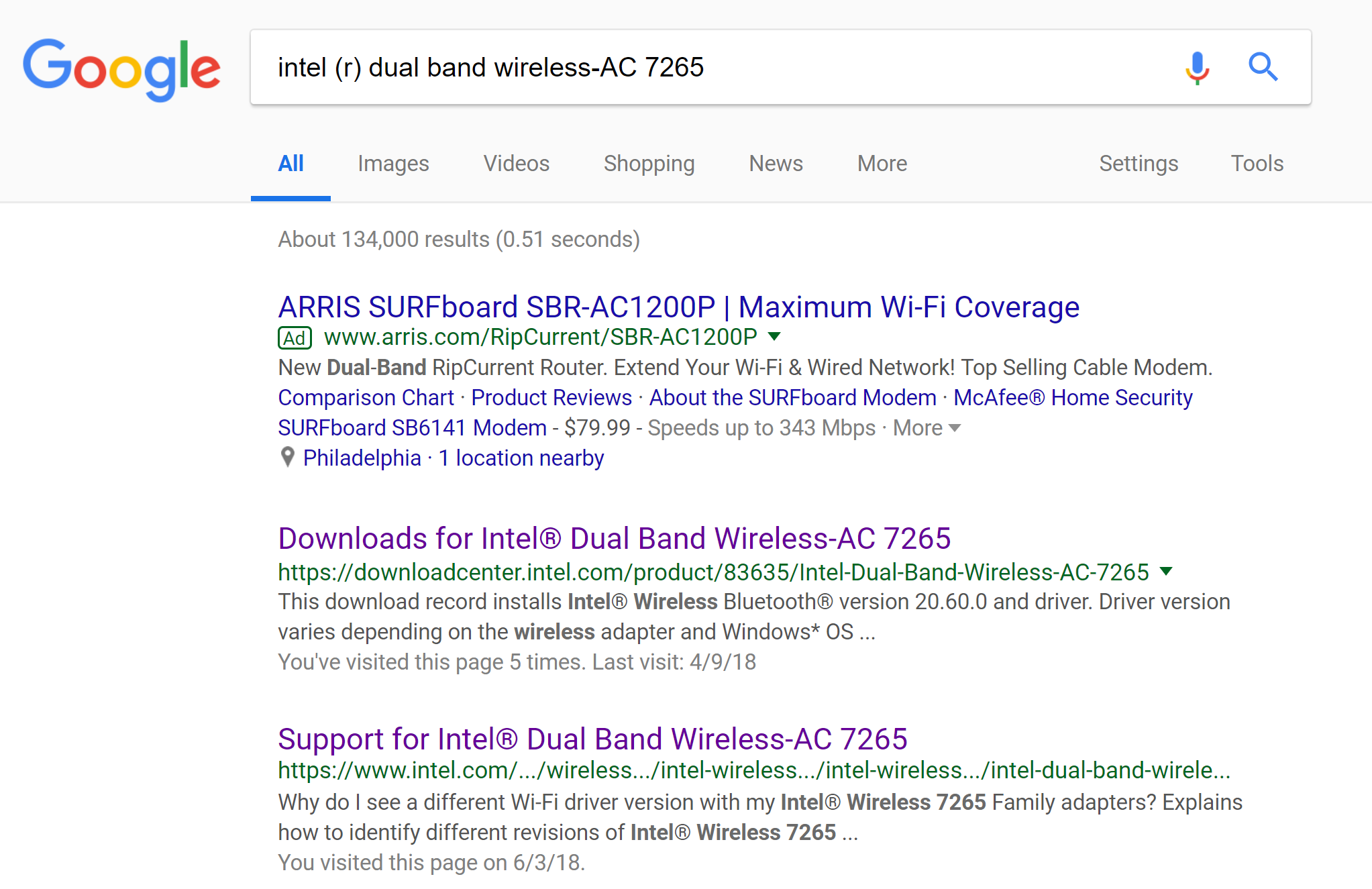
- Download the latest available driver for your wireless (Wi-Fi) adapter from the manufacturer's website. In the example above, go to the Download Center for Intel and choose the driver for the Windows version you are running. If you're unsure of what version you're running, just check the "System type" information in the System properties screen (Win key + Break). (We suggest downloading the file to your Desktop).
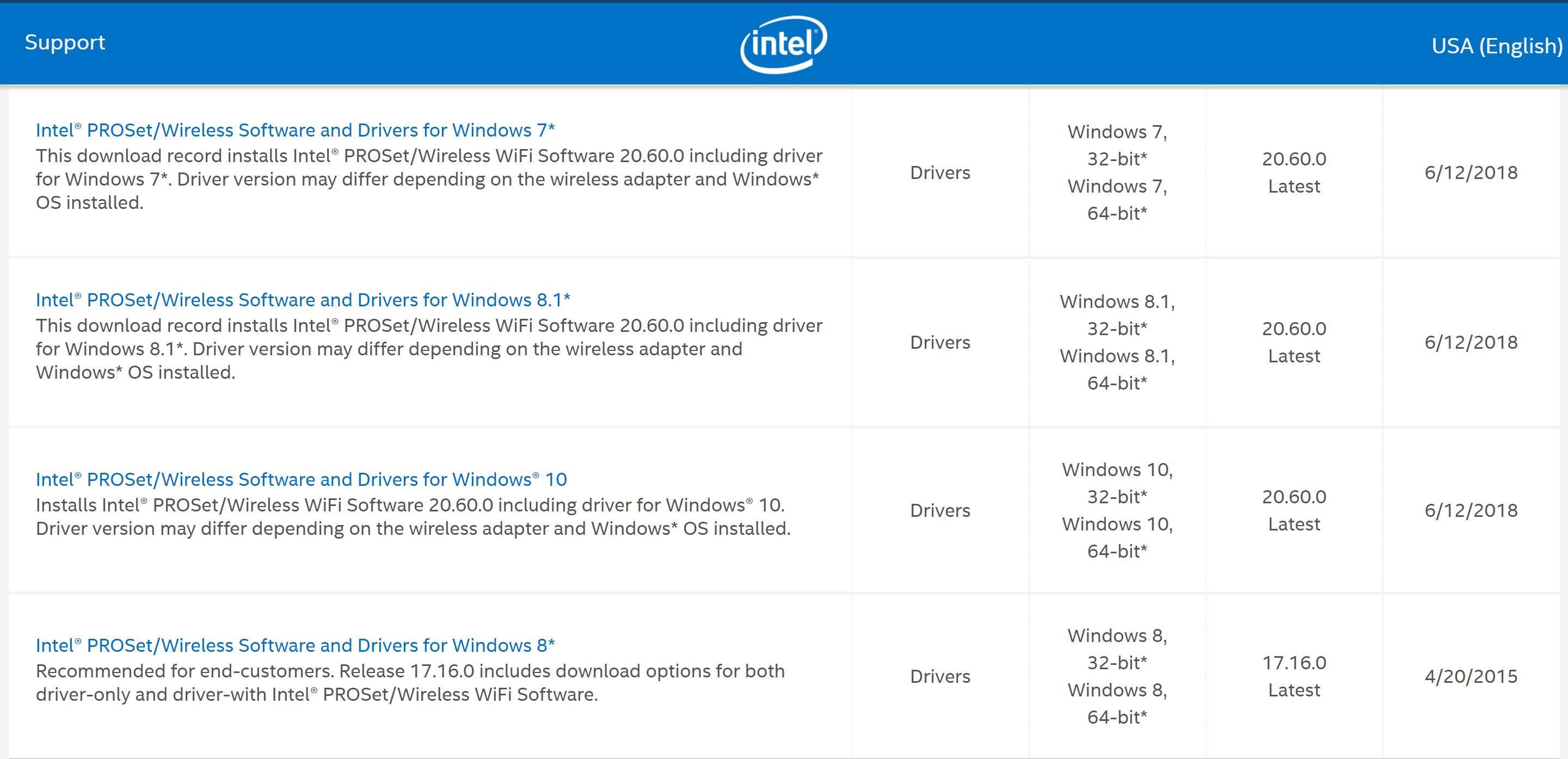
- Install the driver by running the installer. If the driver doesn't have an installer:
- Reboot your PC after installing the updated drivers.
Notes
Here are the driver update websites for some frequently used wireless (Wi-Fi) cards:



