How to Tether an iPhone or iPad to your PC via USB
Sometimes it's more convenient to use your iPhone's Internet connection and share it with your PC. This article will show you the steps to connect your PC to an iPhone using a USB cable.
Step1: Purchase Connectify Hotspot PRO or MAX from the Connectify website. While there is a free trial version of Connectify Hotspot, sharing 3G/4G or Ethernet connections as Wi-Fi is only available in the PRO and MAX versions.
Step 2: Download the latest version of iTunes for Windows on your PC, install the program and run it.
Step 3: Activate the Personal Hotspot on your iPhone. To do this, tap Settings from your home screen and go to Personal Hotspot.
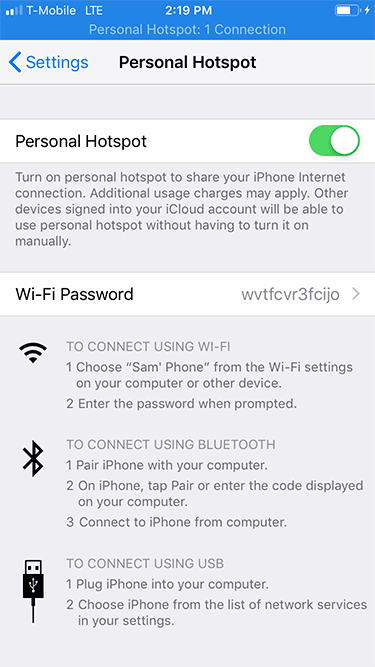
Step 4: Connect your iPhone to your PC via the USB cable. You should see the iPhone listed on the left side of the iTunes window, under "Devices".
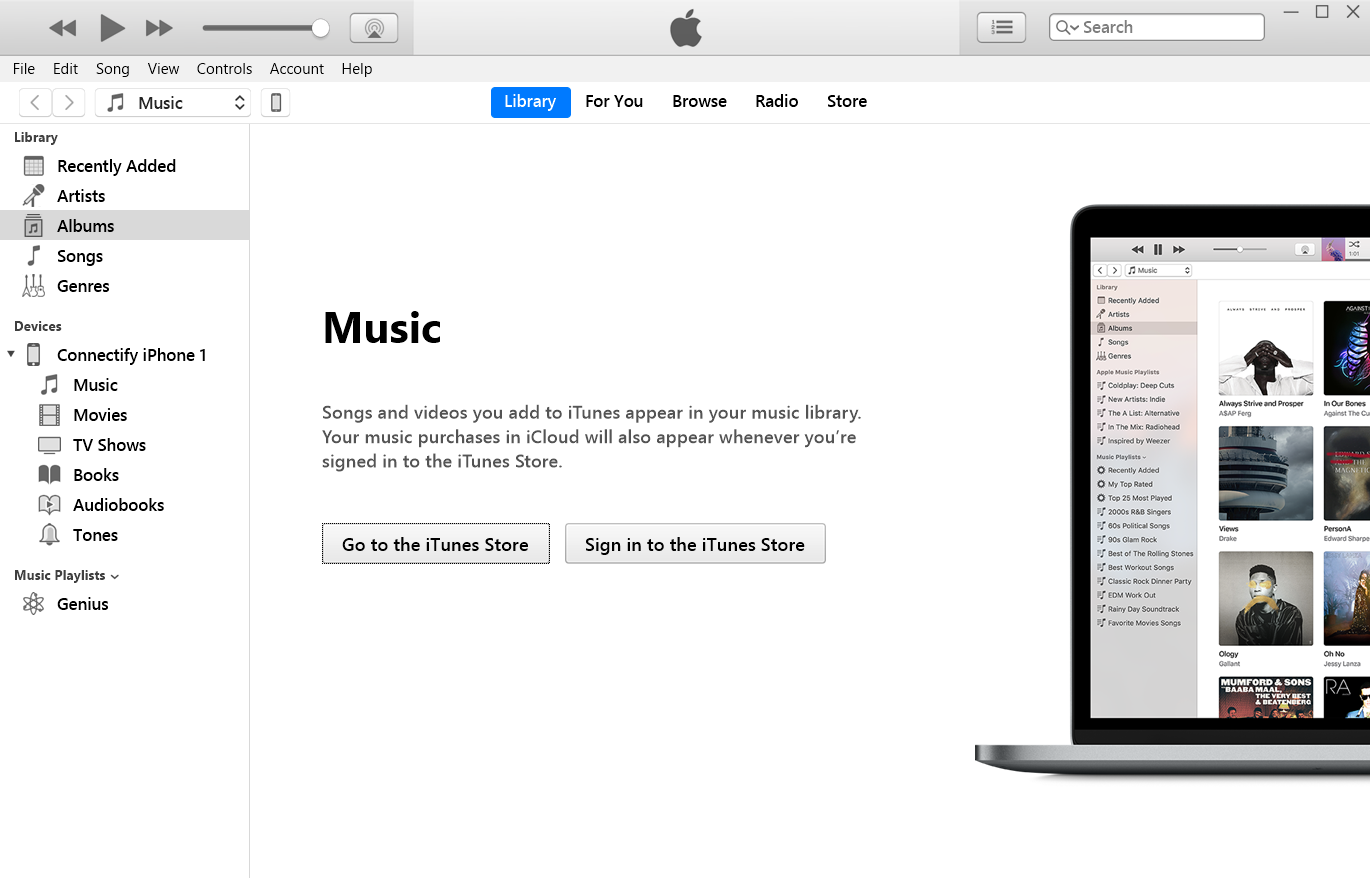
If your iPhone is not detected, on your PC open Device Manager > Other Devices > iPhone. Right click on it and choose "Update Driver" > Search Automatically. Windows will install the latest driver.

If after the installation iTunes still doesn't detect the iPhone, restart your PC and try again.
Step 5: Make sure your PC connected successfully to your tethered iPhone. On your computer, the tethered connection will appear as a wired connection, having a computer icon in the lower right section of the taskbar (systray). Click on that computer icon and you should see a wired connection named “Network X” which should be connected. That is your tethered iPhone.

